- • Complete Film Editing Guide
- 1.1 How to cut a film
- 1.2 How to rotate a film
- 1.3 How to play a film backwards
- 1.4 How to make slow/fast motion
- 1.5 How to add subtitle to film
- 1.6 How to add scrolling credits film
- 1.7 How to remove subtitle from video
- 1.8 How to remove watermark from video
- 1.9 How to remove logo from video
- 1.10 How to resize a film
- 1.11 YouTube channels to learn filmmaking tips
How To Add Scrolling Credits Like In a Movie
Jun 09, 2025• Proven solutions
Adding scrolling credits to your video is a great way to acknowledge contributors, convey messages, or add a cinematic touch. With Filmora scrolling text, you can effortlessly create professional-looking credits on both desktop and mobile platforms. Whether you're looking for a rolling credits generator or aiming to add credits to a video, Filmora offers intuitive tools to bring your vision to life. Explore how to utilize Filmora scrolling text features to enhance your video's impact.
Part 1. Best tool for adding scrolling credits – Wondershare Filmora
As a filmmaker, you might seek ways to acknowledge your crew during the final stages of completing your film. For this, you can create compelling and attention-grabbing credits at the end of your movie using tools like Wondershare Filmora. The Filmora scrolling credit utility offers built-in templates to access a variety of designs that you can quickly apply through the Filmora App, too.
These templates allow text, size, and other attributes to be customized according to your preferences. Moreover, you can add transitions and effects to give your credits video a creative flair. This multimedia editor saves the credit video in multiple formats, including MP4 and MOV.
Add Scrolling Credits Through Filmora Desktop
Scrolling credits at the end of a video or movie are essential to applaud the crew's efforts in producing the film. With Filmora, adding credits is simple, and you can customize them according to your needs. When you add scrolling credits, you also ensure a cinematic feel in your content that grabs the attention of your viewers.
Filmora is a scrolling credits maker that lets you even change the theme of credits, such as if your short film is horror, you can use that font style. Here, we will explore two methods that let you add scrolling credits via the Filmora desktop.
Method 1. Steps to Add Scrolling Credits Through Titles
Filmora lets you add scrolling credits through titles, helping you adjust its layout and speed to match the video's mood. Have a look at the following steps to start using Filmora for adding credits through titles:
- Step 1. Make Your New Project and Import a Clip. To add credits, use the "New Project" interface from Filmora's homepage to import media. Afterward, drag your media to the bottom of the screen to start editing.

- Step 2. Click Titles and Look For Credits. Next, click "Titles" from the above bar and type "Credits" in the search bar to access different templates.

- Step 3. Pick a Credits Style and Export. Finally, choose a credits style from the available templates and then use the "Export" button at the top to download.

Method 2. Comprehensive Steps for Creating Scrolling Credits Through Templates
As discussed, Filmora offers a library of templates with added resources to generate compelling credit videos. Here is how to make a scrolling credits video using the intuitive interface of Wondershare Filmora:
- Step 1. Start By Creating a New Project. Initiate the process by launching the tool on your device and pressing the "New Project" option on the homepage.

- Step 2. Access the Templates Section. Access the "Templates" section in the following interface and type "Credits" in the search bar. From the provided options, select your favorite one and drag it to the editing timeline to use it.

- Step 3. Modify Text In Credit Video. Once the template is imported, access the panel on the right to modify the text according to your preferences. Next, expand the template on the track and click the "Advanced" button on the right.

- Step 4. Customize the Text Within Scrolling Credits. Here, customize the color and other attributes for the text by accessing the designated options under the "Customize" section. Moreover, you can add animations to the scrolling credit text according to your preferences and press the "Apply" button.

- Step 5. Add Filters and Effects to Your Movie. To give your credits video a more interesting flair, access the "Effects" section from the toolbar and select your desired option. Apply it to your video using the "+" icon or directly dragging it to the timeline. Once satisfied with the results, head to the top-right corner of the interface and press the "Export" button to save your video successfully to the device.

Note: When it comes to adding credits to videos, consistency across platforms is crucial. Hence, if you want to create credit videos using interesting templates from your smartphone, you can utilize the Filmora App as an alternative.
Part 2. How to Add Scrolling Credits Like Movies Through Filmora App
Filmora scrolling text lets you add credits to your short films or reels through the Filmora App [iOS/Android]. It is best for beginners who lack design skills and want to edit their clips using their phone instead of complex laptop-based software. Use the Filmora App to add trending scrolling credits and specific celebrations, such as birthdays and Valentine's.
Moreover, you can enhance the look of your videos with a single click without learning advanced editing or investing in expensive software or a laptop. Users can also give specific CTA's through their scrolling credits, such as like, subscribe, and more.
Guide to Make Your Scrolling Credits Like Movies Using Filmora App
When you want to add scrolling credits to videos that speak for themselves, use Filmora App. The following guide explores how to add scrolling credits through the Filmora App through the steps below:
- Step 1. Create Your New Project and Import a Video. To initiate, select "New Project" from Filmora App's homepage, and select a video from your gallery. After that, hit "Import" from the bottom right of the screen and wait for the video to load.

- Step 2. Select Text to Pick a Scrolling Credits Template. Next, select the "Text" option from the bottom bar and use the "T+" button to add text. In the search bar, type your text and tap on the magnifying glass to look for a credits template.

- Step 3. Find Credit Titles. At the search bar type "Credits," to choose a scrolling credits template and hit the "Tick" icon. Type your text and proceed with the "Tick" icon.

- Step 4. Export Your Scrolling Credits Clip. Finally, when the scrolling credits look perfect, use the "Export" button from the top right and choose the resolution to save your video.

Part 3. Alternative Video Editing Software Products for Making Scrolling Credits
While having discussed Filmora as a rolling credits maker, here are its few alternatives that offer several ways to make scrolling credits.
1. VideoPad Video Editor
VideoPad Video Editor is a professional video editing software for beginners and experts because it supports several video formats. The tool works on Windows and macOS so that users can edit and export videos as 3D files. Here are some of the key features of the VideoPad video editor:
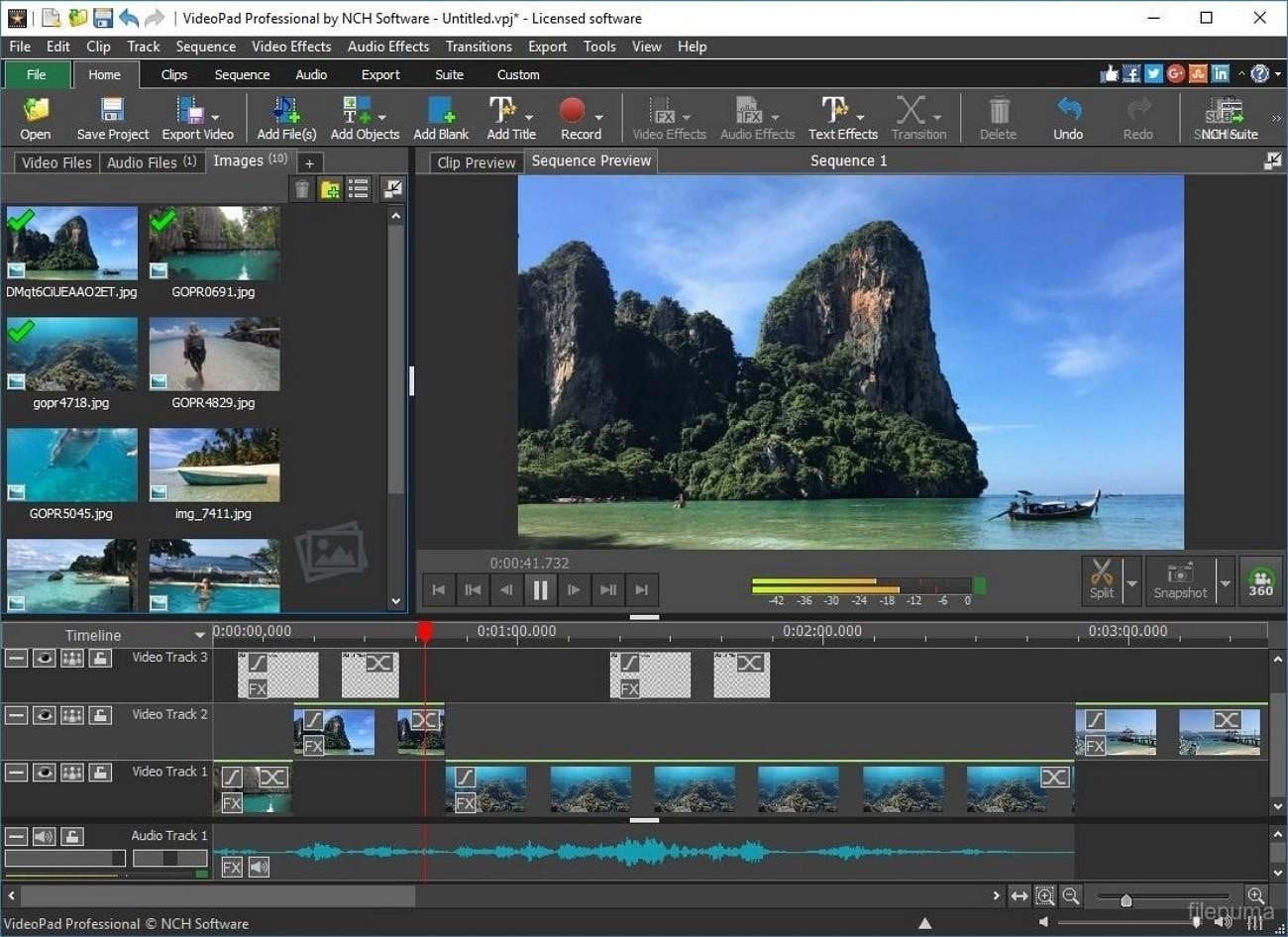
key features
- The software supports 60+ video formats, including MP4, AVI, APNG, DivX, and many more.
- Users can choose from over 50 text effects and customize their movie scrolling credits.
- Benefit from available templates and create text animations to personalize their videos.
2. Adobe Premiere Pro
Adobe Premiere Pro is one of the best video rolling credits generators for professionals, but it is challenging for beginners. With the tool, you can add different text effects to your videos and adjust your scrolling credits according to your clip's genre or theme. Have a look at its prominent key features below to understand what makes it a preference of many:

key features
- Gives users complete control to animate text movement, speed, and timing to make clips more engaging.
- Aligns text and spaces outlines evenly to give your credit lists a professional look.
- Pre-made text templates are available when you're short on time.
3. Apple Final Cut Pro
Top movie creators such as X-Men Origins have used Apple Final Cut Pro for final editing, making it a preference for Mac users. Its AI advanced features, like transcribing to captions, generate closed captions after analyzing the provided audio. Below are its features that explain why blockbuster movie makers use it to add credits to video instead of other available software:

key features
- Adjust your font, size, color, spacing, and animation settings to customize them for end credits.
- Animate the position and speed of credits to ensure engaging effects.
- Automatically syncs credits with your footage and fixes timing without disturbing the video's flow.
Conclusion
To conclude, this article discussed adding scrolling credits like in a movie to grab viewers' attention. It also suggested Filmora's scrolling text to give a professional look to your videos. Filmora's user-friendly interface makes it a top choice for beginners and experts alike, and the availability of different text templates allows users to choose one that perfectly fits.
Can you add effects in iMovie? Read this step-by-step guide and get to know how to apply the video effects in iMovie and iMovie's alternative without hassle.
by Liza Brown May 22, 2025 11:51 AM
Share with us the cool text effects in movies and tell where to get these cool text effects for our own film editing.
by Liza Brown May 12, 2025 10:50 AM
Talk about the free video effects online ressources and recommend the best for users.
by Liza Brown May 12, 2025 10:50 AM



