Need a better way to schedule your social media posts? The Buffer app for Instagram and other platforms helps users schedule, publish, and analyze content with ease. It's a popular choice for businesses and creators looking to stay consistent without manual posting.
In this Buffer review, we'll go over its key features, pros and cons, pricing, and how to use the Buffer scheduler effectively. While it supports multiple platforms, it lacks direct scheduling for YouTube videos. Let's dive in and see if Buffer is the right choice for you.
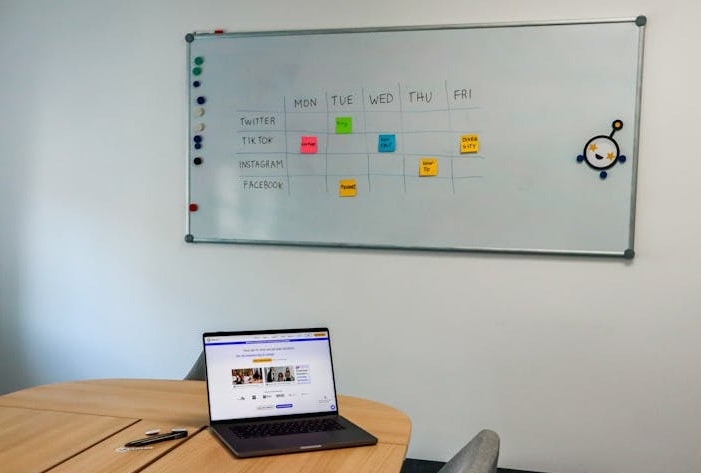
In this article
Part 1. What is Buffer? A Closer Look at Its Features
Buffer is a social media scheduling tool designed to help businesses and creators manage their online presence. It allows users to plan, publish, and analyze content across multiple platforms. You can use Buffer to manage a business account or a personal brand.
Many people use the Buffer app for Instagram scheduling, but it's capable of managing other social media platforms, too. The platform supports major networks like Facebook, Instagram, Twitter (X), LinkedIn, Pinterest, and YouTube Shorts. It provides a unified dashboard for seamless post scheduling.

Compatibility: Web Browsers and Mobile Devices (iOS and Android)
Pricing:
- Free version available
- Essentials Plan: $5/month
- Team Plan: $10/month
Key Features
- Cross-Platform Scheduling: Buffer scheduler lets users schedule posts across Instagram, Facebook, Twitter (X), LinkedIn, Pinterest, and YouTube Shorts. It lets you manage all accounts from one dashboard for a more efficient workflow.
- Content Calendar for Organized Planning: The visual Buffer content calendar provides an overview of scheduled posts. It helps users track posting frequency, plan campaigns, and maintain content variety easily.
- Analytics and Performance Tracking: Buffer's analytics tools track engagement, reach, and post performance. It gives users insights to refine their content strategy based on real-time data.
- Team Collaboration Features: Teams can collaborate efficiently by assigning tasks, reviewing scheduled content, and managing workflows within Buffer's shared workspace.
Pros & Cons
Part 2. How to Use Buffer for Social Media Scheduling
Buffer is a social media tool for scheduling posts, allowing users to plan content and automate publishing across multiple platforms. You can use the Buffer app for Instagram or other social media accounts, the process is straightforward.
Here is a step-by-step guide to scheduling posts with the Buffer posting schedule:
Step 1. Sign Up to Buffer
Visit the Buffer website or download its mobile version on your phone. Then, click on the Get Started Now button to create a new account.

Step 2. Link Social Media Accounts
- Open Buffer and click on your Profile Avatar in the top right corner. Go to Channels > Accounts > Channels.
- A list of supported social media platforms will appear. To connect to Instagram , click Connect New Channel > Instagram > Connect.
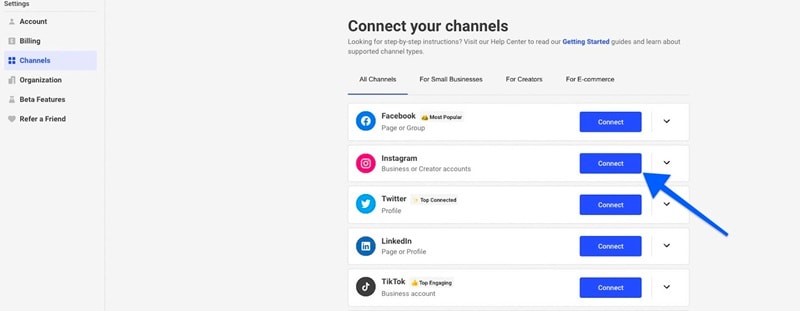
- Under the Professional section, choose Connect to Instagram.

- Log in to your Instagram account when prompted.
- Follow the on-screen instructions to complete the connection process for your Instagram professional account.
Step 3. Create a Post in the Buffer Content Calendar
Click the “+ New” button in the upper-right corner. Or, select a specific date and time in the calendar to schedule a post.

In the Create Post window, choose the social media channels, add your content, and set the publishing time. Then, click Add to Queue for Buffer's automated scheduling. The scheduled post will then appear on the calendar.

Step 4. Editing and Rescheduling Posts (If Needed)
- To modify a post, click on it in the calendar and select Edit. This opens a preview where you can update the text or media. Once finished, click Save.
- To reschedule the post, simply drag and drop the post to a new date and time without making content changes.

Step 5. Monitor Published Posts
Go to the Sent tab in the Publish dashboard. It keeps a record of all previously published posts.

By following these steps, users can maintain a consistent social media presence with the Buffer social media planner. However, if video scheduling is a key priority, alternatives with automated video posting may be a better fit. Let's dive into the next section.
Part 3. Filmora's Social Video Planner – An Alternative for Video Scheduling
While Buffer allows users to schedule and publish videos on various platforms, it has certain limitations when it comes to automated video posting:
- ❌ Does not support direct scheduling for YouTube videos.
- ⚠️ Offers only a reminder feature for YouTube, requiring manual posting at the scheduled time.
For those who need a more seamless and automated solution for video scheduling, Wondershare Filmora's Social Video Planner is a better alternative. To access the Filmora Social Video Planner, users need to use the Smart Short Clips tool. This tool integrates video creation and scheduling into a single workflow.
Why Choose Filmora's Social Video Planner?
- Create and Edit Videos Seamlessly – Filmora provides built-in video editing tools and social media scheduling. It allows users to create, edit, and publish videos in one place.
- Direct YouTube Video Scheduling – Supports full automation for posting long-form YouTube videos.
- Multi-Platform Video Scheduling – Publish videos to YouTube, Instagram, Facebook, TikTok, and Vimeo from one dashboard.
- Monitor and Manage Content – Track scheduled videos and adjust posting times based on analytics.
How to Use Filmora's Smart Short Clips for Video Scheduling
With Filmora's Smart Short Clips tool, you can easily create, edit, and schedule videos for social media. Follow these steps to streamline your workflow and automate your video content scheduling.
Step 1. Launch Filmora and Open Smart Short Clips
Open Filmora and ensure you're using the latest version. From the main dashboard, navigate to Create Project and select Smart Short Clips to start working with your video.

Step 2. Import Your Video
- Click the Folder icon or drag and drop the files to import them from your device.
- If you're repurposing YouTube content, you can Paste a YouTube link to bring the video into Filmora.

Step 3. Adjust the Video Settings
- Adjust settings such as Language, Duration, and Theme.
- Open the Advanced option to set the Aspect Ratio and enable the Smart BGM Generation tool.
- Click Generate to process the video.

Step 4. Edit and Enhance Your Clips
- Once Filmora generates short clips, preview them to see if they suit your style.
- If none suit you, regenerate the clips by clicking the Reset button.
- Enable the AI Speech Enhancement to enhance the audio quality of the clip.
- Then, click Edit to refine the clip.
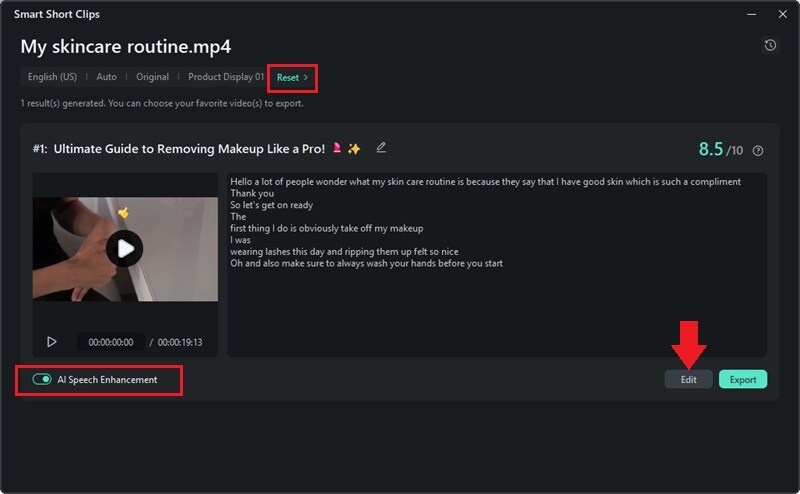
Customize your content by adding text, transitions, music, and effects to make your video engaging.

Step 5. Export and Schedule Your Video
- When your video is finalized, click Export to save it to your device.
- Navigate to the Social Media tab > YouTube > Log In to your link your YouTube channel with Filmora.

- Once you're logged in, adjust the settings, such as the title, description, category, resolution, and other details.

To automate posting, enable the Schedule option. Then, select the preferred date and time for the video to go live.

Note: The Social Video Planner gathers video publishing data in the dashboard, allowing you to track performance metrics like views, likes, shares, and comments, analyze trends over time, and compare performance across multiple platforms in real-time.
Watch this video to learn more about Filmora Smart Short Clips feature:
Conclusion
The Buffer scheduler is a tool for automating social media posts. This tool can help businesses and creators maintain a consistent online presence on social media. Many people use the Buffer app for Instagram scheduling, but it also supports other social media platforms.
It supports Instagram, Facebook, Twitter (X), LinkedIn, Pinterest, and YouTube Shorts. However, it has limitations for video scheduling, particularly for long-form YouTube videos. Filmora's Social Video Planner provides a better alternative for video content automation.
This Buffer review highlights its benefits and drawbacks, helping you decide if it suits your needs. If automated video scheduling is a priority, Filmora's Smart Short Clips tool is worth considering. Try it today and streamline your content-planning process!



