Captions and subtitles are key elements of modern video content. They make videos accessible, boost SEO, and keep viewers watching longer. That's why creators often use an application to add subtitles automatically–one such application is InShot auto-captions.
Many users search for how to add captions in InShot to make their videos more engaging and easier to follow. If you're one of them, this guide is for you.
You'll learn easy ways to add auto captions in InShot. Plus, you'll discover alternative tools with more accurate, creative, and animated caption options. It's time to make your videos stand out!
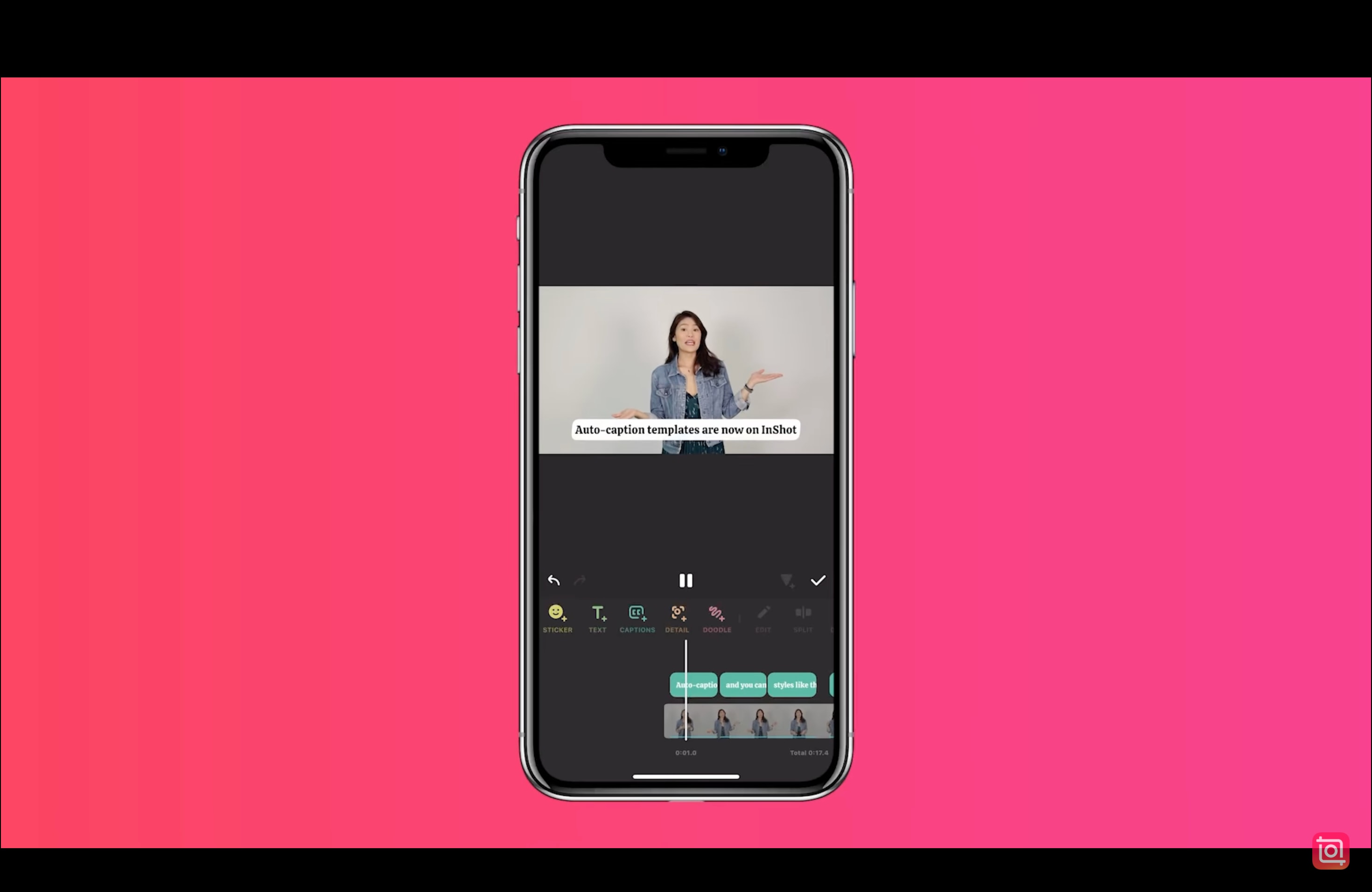
In this article
Part 1. How to Add Captions in InShot
InShot is a popular mobile video editor known for its simplicity and quick editing tools. For users looking to add subtitles or captions in videos, InShot offers basic features that get the job done, especially for short social media clips. In some app versions, you can manually type out your captions or use voice recognition for automatic subtitles.
A quick guide on how to add captions in InShot
Step 1. Import your video to InShot
Launch the InShot app on your device. From the home screen, tap on the "Video" option, then select the clip you want to edit from your phone's gallery.
Step 2. Tap on the Text tool
Once your video is loaded, you'll see a toolbar at the bottom of the screen. Scroll through the options and tap on "Text". You'll find the "Captions" menu there.
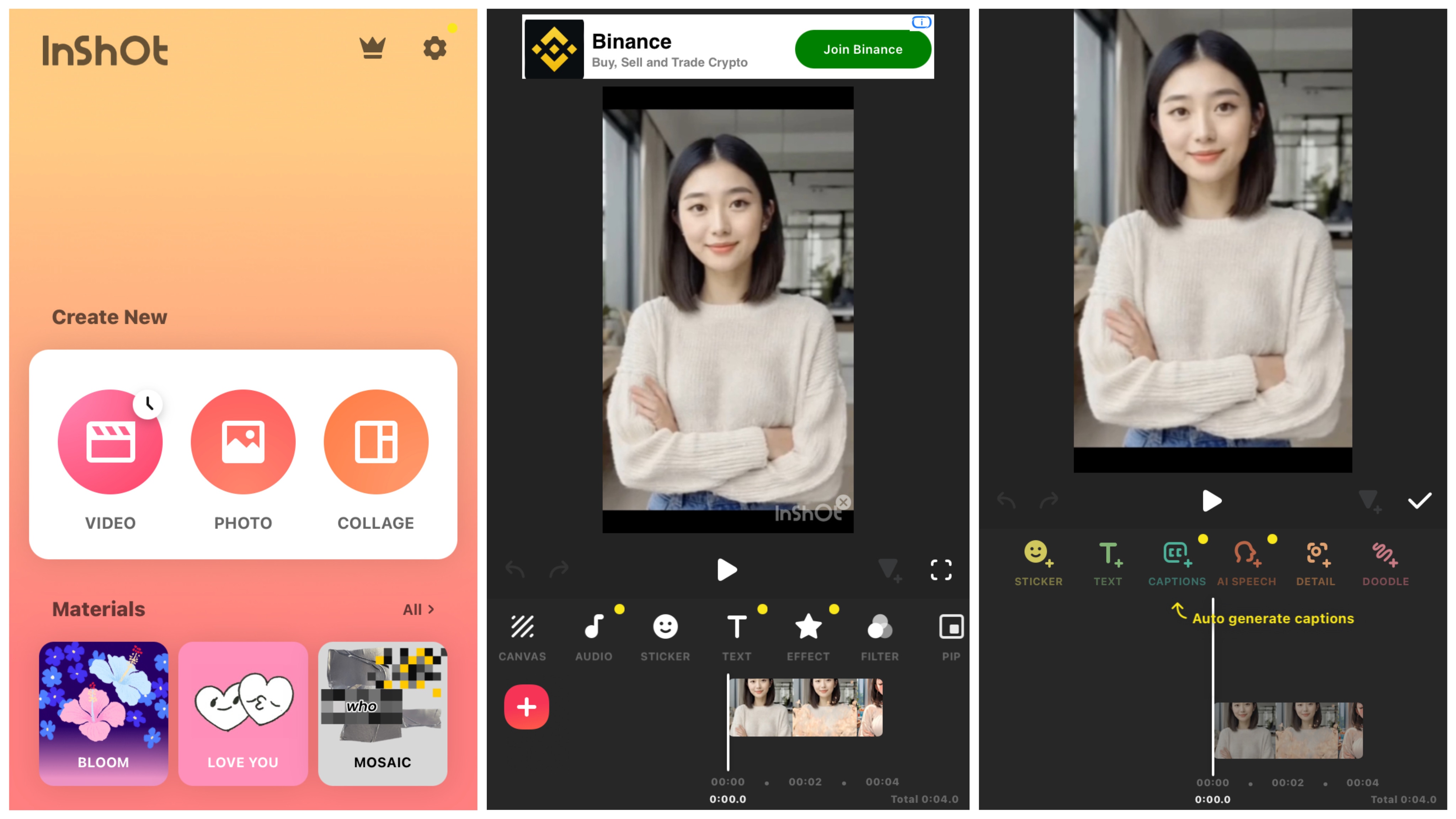
Step 3. Choose your language
In the Auto Captions settings, tap the "Audio Source" menu and select your preferred language. InShot currently supports automatic subtitles in around 15 languages.
Step 4. Select your audio source
Choose "Video" if you want InShot to generate captions based on the video's existing audio. Select "Record" if you prefer to add a voice-over and generate captions from that recording.
Step 5. Pick your preferred caption style
InShot offers several text templates. Select one that best matches your content style or platform preference.
Step 6. Tap "Start" to generate auto captions
Once everything is set, tap the "Start" button. InShot will process the audio and automatically add captions to your video based on your selected settings.

If you're wondering how to add subtitles or auto captions in InShot, remember that automatic options may not be available on all versions or devices. And even when they are, users often face some limitations:
InShot captions can work for quick edits. But if you want more efficiency and polished results, you might want to explore better alternatives, which we'll cover in the next section.
Part 2. Looking for InShot Caption Alternatives? Try Filmora on Your Phone
If InShot's auto-captions feel too basic, you're not alone. While InShot is handy for quick edits, it often lacks the precision and flexibility today's content creators need. Filmora steps in as an alternative and a creative upgrade. Filmora adapts to your content with three AI-powered caption tools, enhancing every word with style, context, and emotion.

Smart Features for Auto Captions on Filmora Mobile
1. . AI Captions
This feature automatically turns your spoken words into eye-catching animated subtitles. It is perfect for short-form content like TikTok and Reels, where style matters just as much as clarity.
The AI Caption in Filmora also includes AI Packaging, which lets you level up captions with creative touches:
- AI Highlight: Automatically bolds or enlarges important words in captions for emphasis.
- AI Emoji: Detects tone and inserts relevant emojis alongside your text.
- AI Camera: Enhances speaker presence with auto-zoom or smart framing.
- Smart Sticker: Add expressive stickers that match emotions or keywords in captions.
2. . Speech-to-Text
Filmora's Speech-to-Text tool is ideal for interviews, tutorials, or any long-form mobile video where clear communication is key. It accurately transcribes your voice, even in background noise or fast speech.
Compared to InShot captions, which lack robust voice transcription or often deliver inaccurate results, Filmora gives you cleaner text with proper timing and formatting. That makes it easier to edit or publish captions directly without rework.
How to Add Auto Captions in Filmora Mobile App
01of 08Open the Filmora app and import the video
Launch the Filmora Mobile App on your phone. From the home screen, tap the "New Project" button and select your video from the device gallery. Once selected, the video will load into the editing timeline where you can begin customizing it.

02of 08Tap on AI tools
After your video loads, look for the "AI Tools" option in the editing menu. This section includes powerful, automated features designed to enhance your content with minimal effort.
03of 08Choose AI Captions or Speech-to-Text
Filmora offers two smart captioning options. Choose AI Captions for short-form videos with visual flair, or Speech-to-Text for more accurate, text-focused subtitles. Once selected, the tool will scan your audio and automatically generate captions in a few seconds.
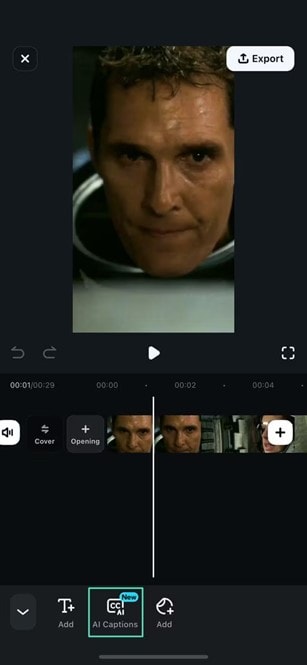
04of 08Select language
Go to the Bilingual Captions button to access the language option. In that section, you can choose your preferred language for your caption.

05of 08Tap on AI Packaging (Optional)
To make your captions more engaging, tap on AI Packaging. Here, you can apply AI Highlight to emphasize key words, AI Emoji to reflect tone, Smart Stickers to match expressions or keywords, and AI Camera to add automatic speaker tracking or zoom effects.

06of 08Add captions and adjust the position
Drag the text to your preferred position on the screen. Then, go to the Font tab to choose a style that fits your video. Tap the checkmark icon to save your changes.

07of 08Use the AI Camera (Optional)
If your video features a person speaking, activate AI Camera to auto-frame or zoom in on the speaker. This adds a professional touch without needing manual keyframe edits and keeps your subject in focus throughout the video.

08of 08Preview your video and export
Once you're happy with your captions and effects, preview your video to ensure everything looks right. Then, export the project in your desired resolution and format, ready for sharing on TikTok, YouTube, Instagram, or anywhere else.
Real-World Use Cases for Mobile Creators
- TikTok & Reels: Make your short clips pop with animated captions and AI emojis.
- YouTube Shorts: Keep viewers engaged with AI-tracked focus and stylized subtitles.
- Podcasts & Interviews: Add professional-looking captions without editing fatigue.
- Tutorials on the go: Automatically transcribe your voice and emphasize key tips.
Part 3. Want More Control? Level Up with Filmora Windows/Mac Solution
If you want more flexibility, precision, and professional results, Filmora's desktop version is the perfect upgrade. While mobile editors like InShot are great for quick edits, Filmora on Windows or Mac gives you complete control over your captions—and your entire video production process.
Key Benefits for Using Filmora for Desktop
- One-Click Auto Captioning: Instantly generate animated subtitles for the entire video with high accuracy.
- Preset Caption Templates: Choose from various stylish text animations designed for different content types.
- Supports 20+ Languages: Great for international creators and improving content accessibility.
- Advanced Video Editing Tools: Combine captions with transitions, effects, filters, keyframes, etc.
- Instant Sharing: Export directly to YouTube, TikTok, Instagram, or save in optimized formats.
How to Add Auto Captions in Filmora Desktop
01of 04Access the Speech-to-Text feature after adding your video
Launch Wondershare Filmora on your Windows or Mac and click "New Project." Next, use the "Import" button to load your video into the media library.
Drag the video clip into the timeline, right-click on it, and select "Speech-to-Text" from the drop-down menu to generate captions.
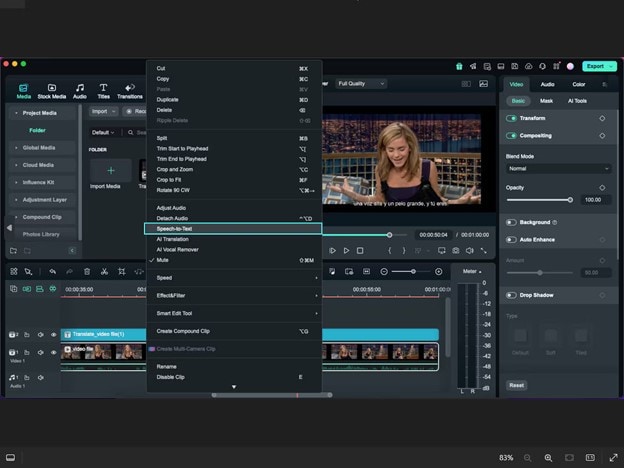
02of 04Enable the Auto Caption feature in the pop-up window
A new window will appear with the speech-to-text settings. Choose the spoken language, then enable "Add automatically active words" to activate dynamic captions.
Once everything is set, click the "Generate" button to create auto captions based on your video's audio.

03of 04Customize dynamic subtitles using templates
After transcription, the subtitles will be automatically added to the timeline. To style them, go to the "Titles" section and browse through the "Templates" tab.
Choose your preferred caption style and apply it to one subtitle, or use the "Apply to All" button to apply the same template to every caption in the video.

04of 04Edit font style, color, and size, then export
To customize the look of your captions further, head to the "Basic" sub-section under Titles. You can adjust the font, color, size, and alignment here. Again, use "Apply to All" to make your changes consistent across the video.
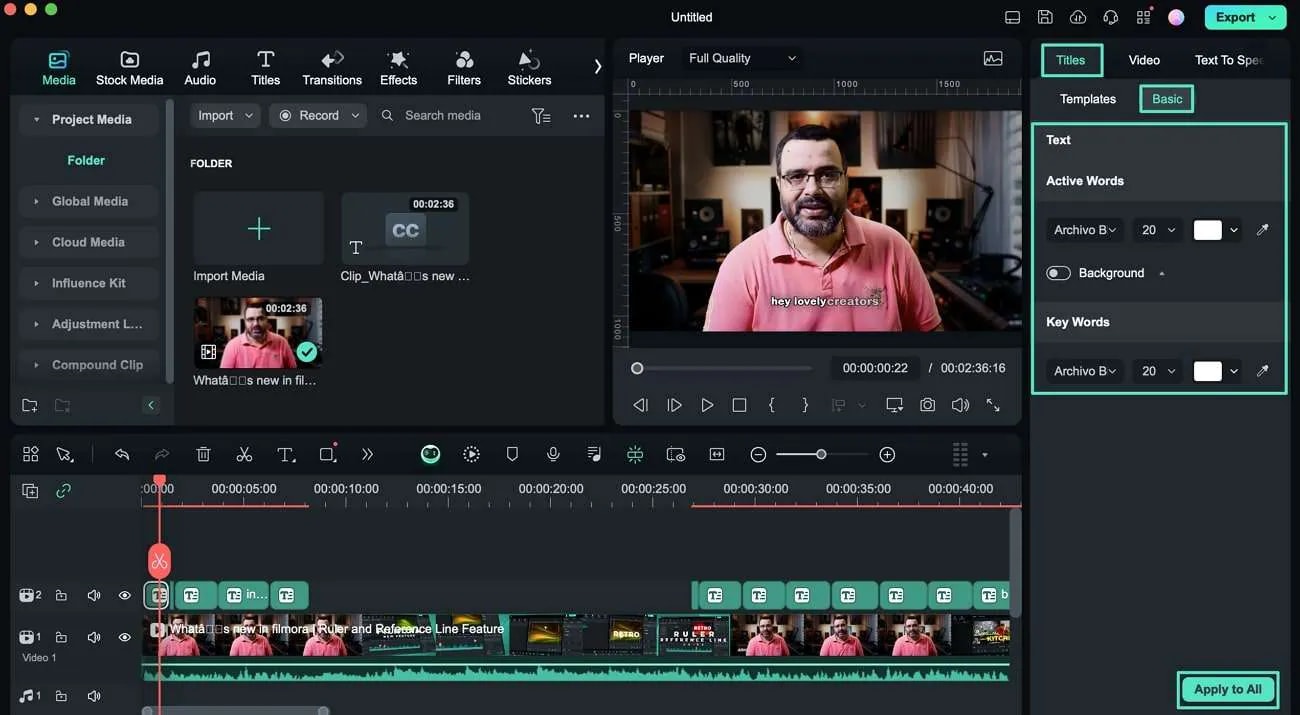
Once you are happy with the result, click the "Export" button to save or share your finished project.
Part 4. Side-by-Side Comparison: InShot vs Filmora Captions
| Features | InShot | Filmora Mobile | Filmora Desktop |
| Auto Captions | Limited on some devices | Yes | Yes |
| Subtitle Styling | Basic text with limited animations | Animated text, emojis, highlights, and smart stickers | Advanced templates with full customization options |
| Accuracy | May require manual correction | High accuracy, even in noisy or fast speech environments | Very high accuracy with adjustable text timing |
| Batch Editing | Not available | Semi-automated with AI Packaging | Fully supported for the entire video timeline |
| Languages Supported | Limited | 15+ languages supported | 20+ languages supported |
| Translation Options | Not available | Not available | Available (auto-translate subtitles to other languages) |
Should You Stick with InShot or Switch to Filmora?
Stick with InShot captions if you only need basic captions for short videos and prefer a fast, no-frills workflow. It's suitable for occasional use when customization isn't a priority.
- Choose Filmora mobile app if you want better caption design, accurate auto-generation, and engaging effects like animated text, emojis, or smart stickers. It's ideal for TikTok, Reels, Shorts, and mobile creators who want quick, polished results.
- Go with Filmora Desktop if you're working on longer videos, need professional-grade editing tools, or want to support multiple languages and auto-translate subtitles. It offers the most control and is perfect for tutorials, interviews, or content for a global audience.
Conclusion
Captions are essential tools that boost engagement, accessibility, and SEO performance. Although InShot captions provides basic captioning features, they have clear limitations regarding accuracy, batch editing, and visual style.
For creators looking to go beyond simple edits, the Filmora mobile app is an excellent upgrade, offering AI-driven features, animated captions, and creative enhancements. If your needs include professional-grade editing or multilingual support, Filmora for Desktop offers powerful tools, advanced styling, translation options, and greater flexibility for long-form videos.
Both Filmora solutions make captioning effortless, effective, and visually appealing. Try them out to elevate your videos and captivate your audience.




